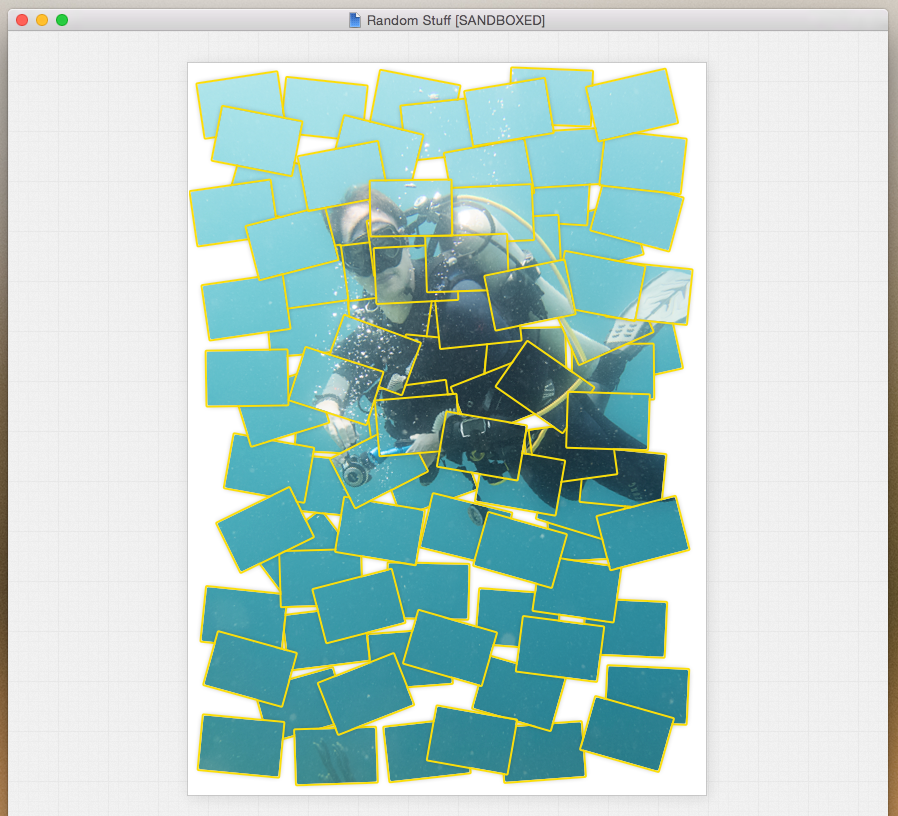To create a mosaic:
-
Select a set of image frames on your document (e.g. ):
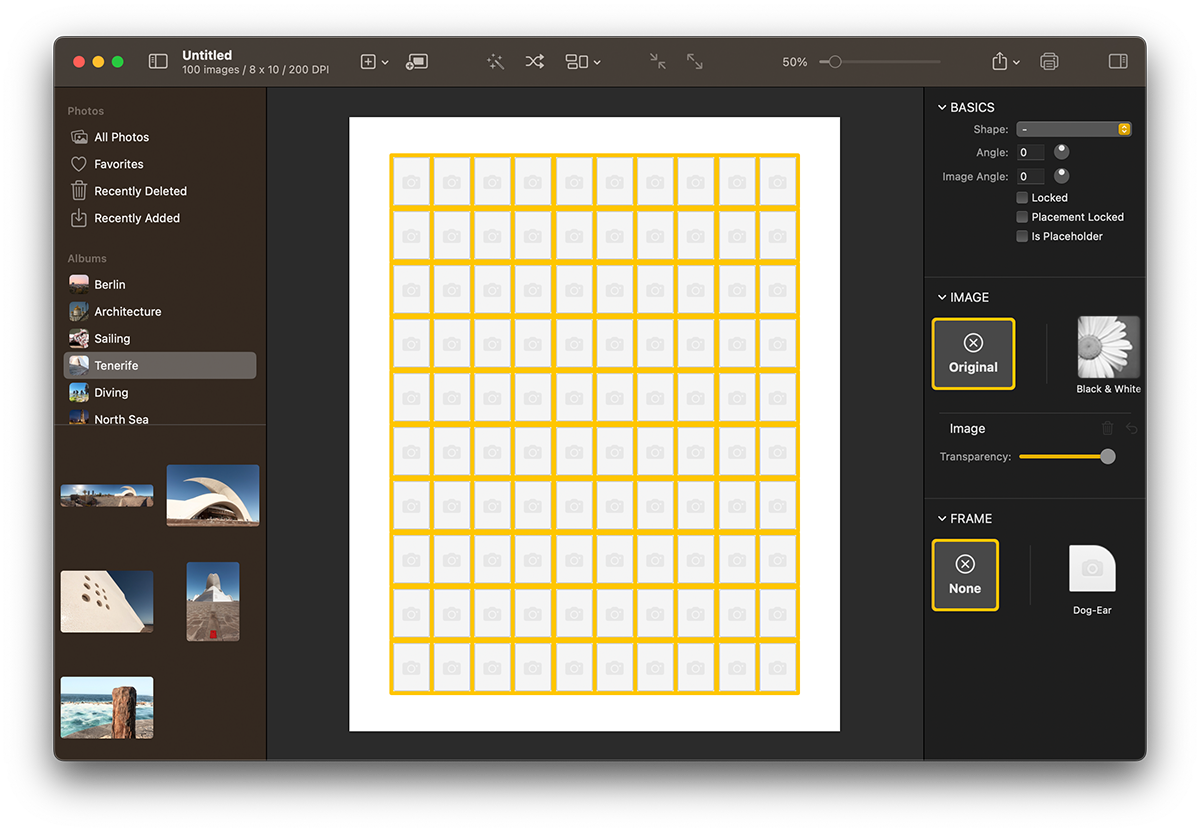 Select images.
Select images. -
Drag & Drop one image from the image browser onto one of the selected image frames:
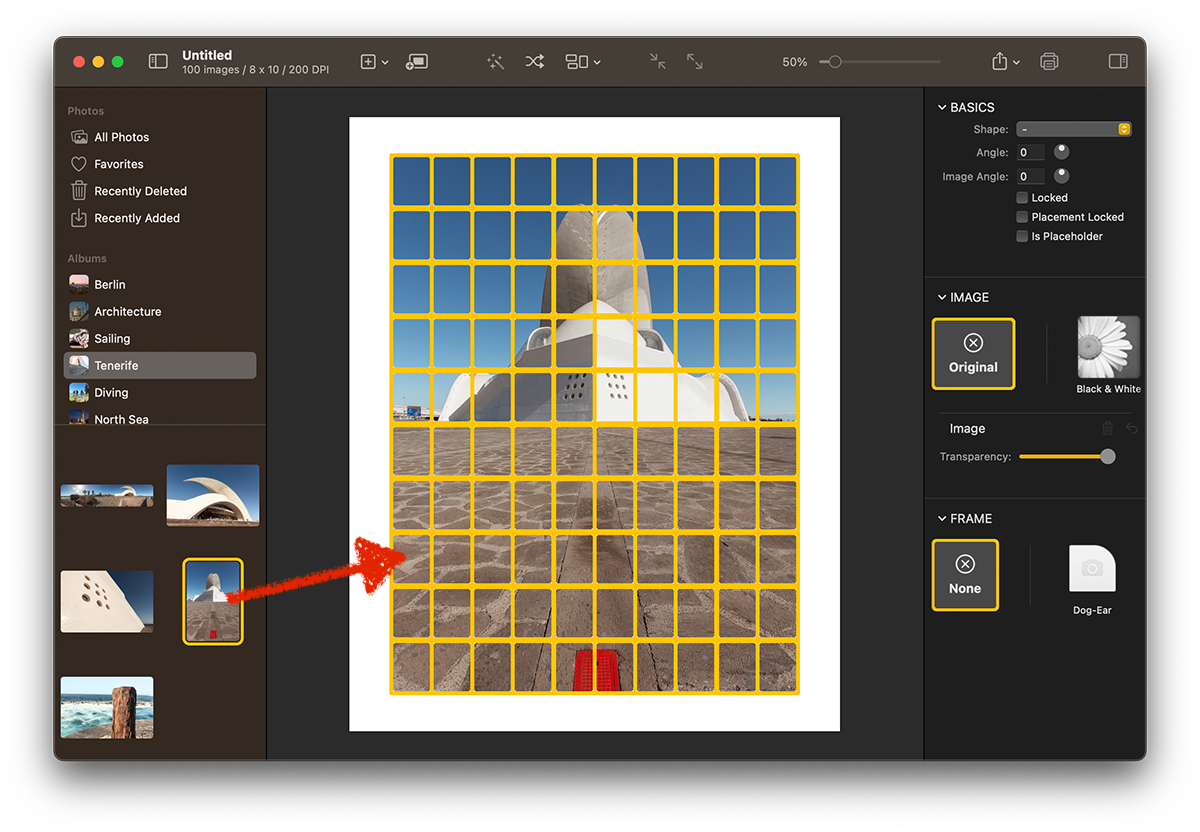 Drop mosaic image.
Drop mosaic image.
Posterino will add the dragged image to every selected image frame and adjust the image crop of each individual frame to form the mosaic.