How do I change the number of images?
You can change the number of images in almost any Posterino document. The initial number of images right after creating a new document from a template is just a handy start configuration.
There are several ways to change the number of images:
Change the number of images by using Drag & Drop:
- To add images, drag an image from the image browser or the Finder to your document and drop it over the background. The new image will be added and the layout will be adjusted accordingly.
- To remove an image, select it and choose > from the menu (Command-Backspace). The image will be removed and the layout will be adjusted accordingly.
You can of course apply the operations above to a set of images.
Change the number of images using the Inspector:
- Make sure the Inspector is visible (Command-Shift-I)
-
Locate the properties panel of the current layout method. E.g. the panel:

The layout method details.
-
Change the , and to change the overall number of images:
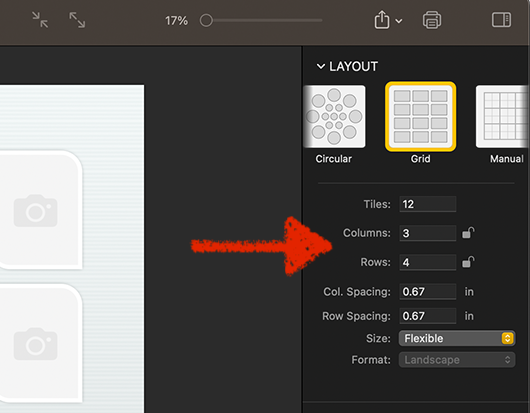
The layout method details.
You can lock on dimension or the other. For example, lock the to a value of 4. Now you can still add images via Drag & Drop but only new rows are added if needed.
 The layout method details.
The layout method details.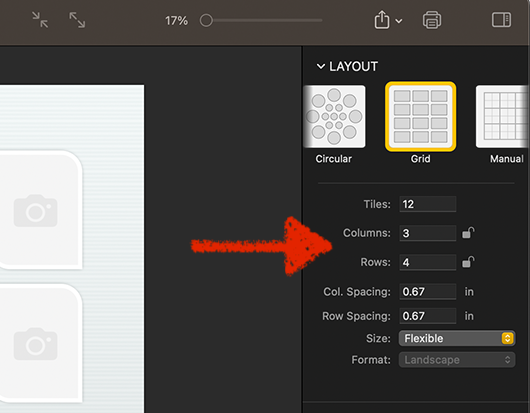 The layout method details.
The layout method details.