To collect activity data of Posterino:
Let's assume Posterino is already running.
-
In the select > to open a window showing utility applications.
-
Locate the application in the Utilities window:
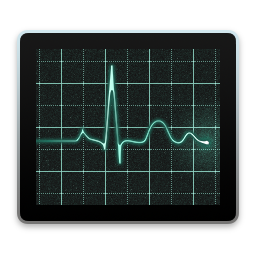 The Activity Monitor application.
The Activity Monitor application. -
Open the Activity Monitor application:
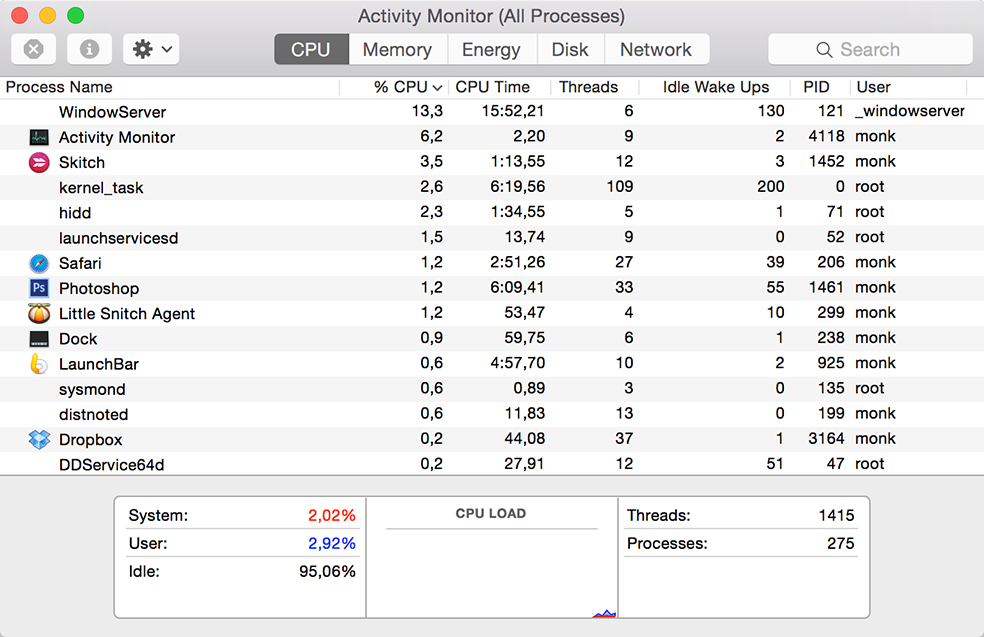 The Activity Monitor application.
The Activity Monitor application. -
Enter "Posterino" into the search field at the top right of the Activity Monitor window. The contents of the window is filtered to show just Posterino:
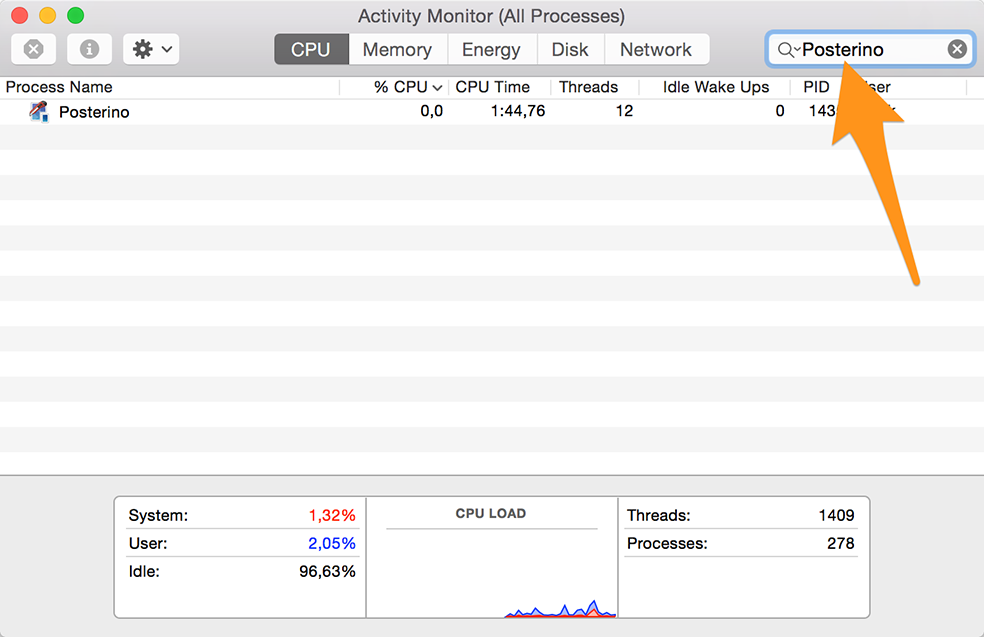 The Activity Monitor application.
The Activity Monitor application. -
Select Posterino from the table and click the toolbar button:
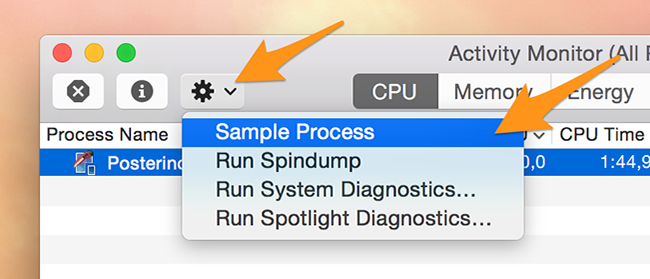 The Activity Monitor application.
The Activity Monitor application. -
Activity Monitor analyzes Posterino and opens a new window showing the results of the analysis:
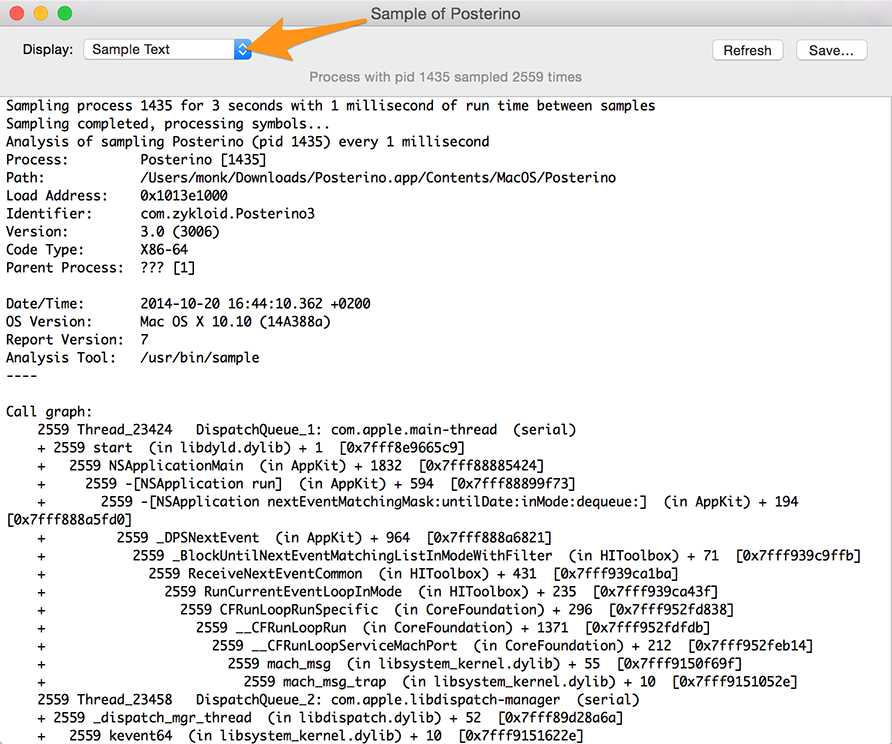 The Activity Monitor application.
The Activity Monitor application.You may like to collect several samples to get a better picture of what is going on.
-
From the popup at the top left choose (if this option is not already selected).
-
Click the button at the top right of the sample window and save the text to your Desktop.
-
Open your e-mail application, create an e-mail to support@zykloid.com and attach the sample text you just saved to your Desktop.