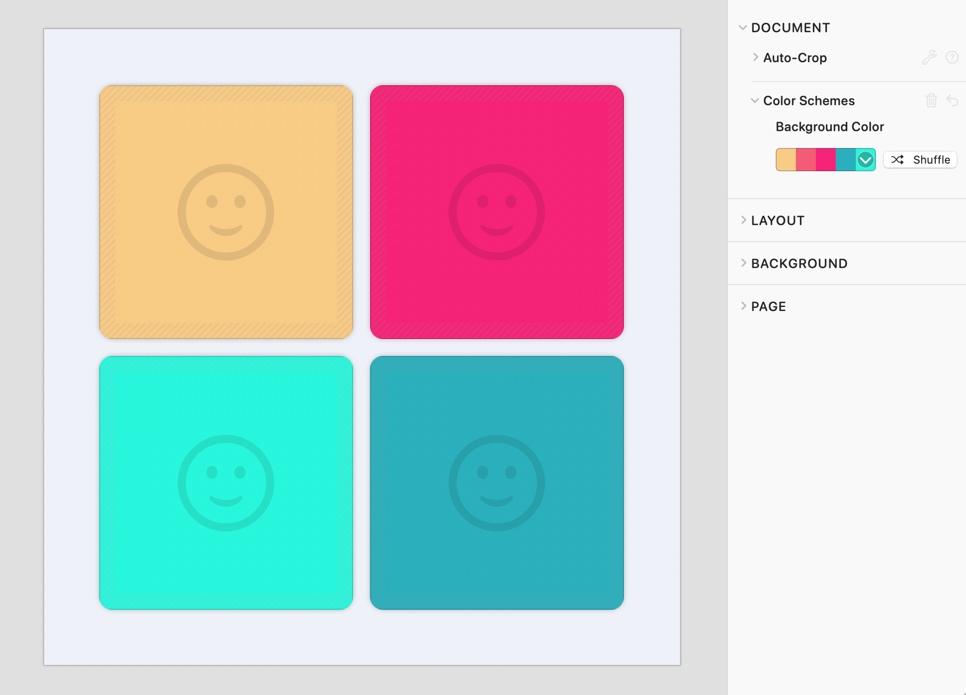
Color schemes can be used to automatically assign a random color to the background of an image. For example, the templates Pittsburgh and Manhattan use this technique.
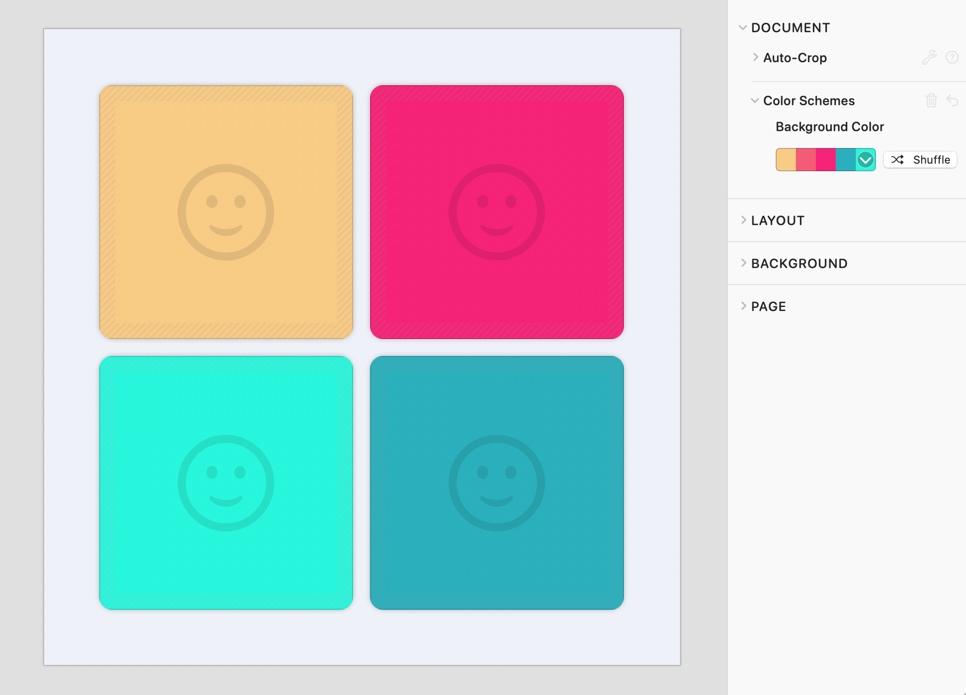
Color schemes work hand in hand with the Solid Color layer of the images of your document.
Make sure no graphic object is selected. Open the Document group in the inspector. On the Color Schemes panel choose one of the available color palettes as the source for the random background color of your images.
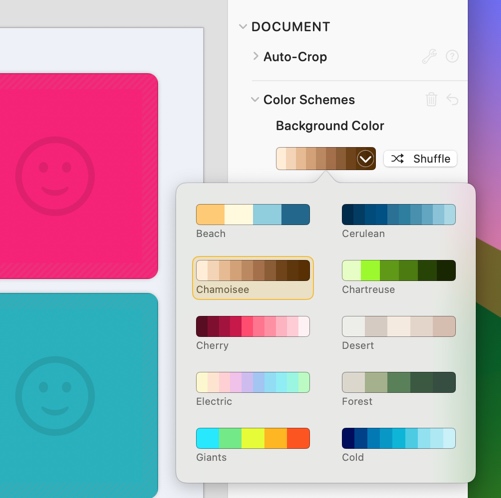
Click the Shuffle button to assign a randomly choosen color from the selected color palette to every image of your document.
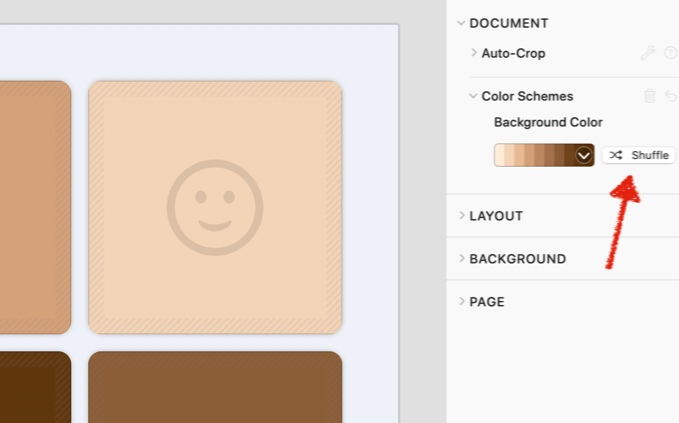
When you add new images to your document, Posterino will automatically assign a random background color to every new image.
When you open a color scheme enabled template, everything you need is already in place. To add color schemes to a document without color scheme support already built in, proceed as follows:
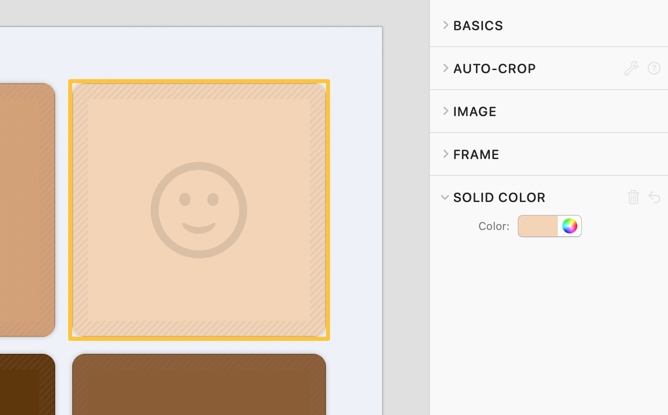
You are set. Go back to the Color Schemes settings of your document, choose a color palette and click the Shuffle button to assign a random color to all images with a Solid Color background layer.