How do I change the number of images?
You can change the number of images in almost any Posterino document. The initial number of images right after creating a new document from a template is just a handy start configuration.
There are several ways to change the number of images:
Change the number of images by using Drag & Drop:
- To add images, drag an image from the image browser or the Finder to your document and drop it over the background. The new image will be added and the layout will be adjusted accordingly.
- To remove an image, select it and choose > from the menu (Command-Backspace). The image will be removed and the layout will be adjusted accordingly.
You can of course apply the operations above to a set of images.
Change the number of images using the Inspector:
- Open the Adjust tab (Command-Shift-I)
-
Locate the properties panel of the current layout method. E.g. the panel:
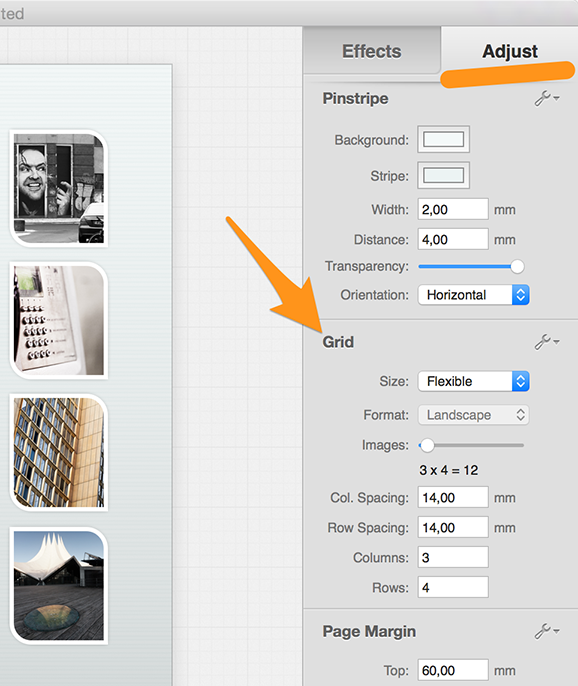
The layout method details.
-
Grab the slider and change the number of images to the number you plan to use:
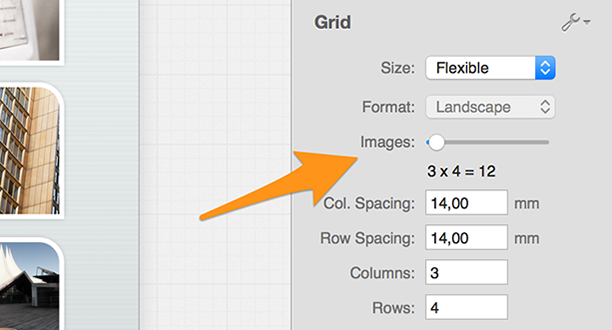
The layout method details.
Alternatively you can define the grid of images by changing the value of the and properties.
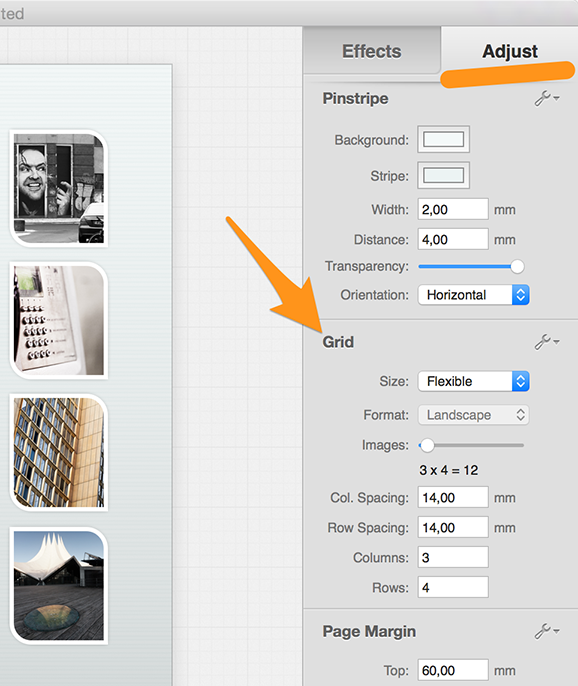 The layout method details.
The layout method details.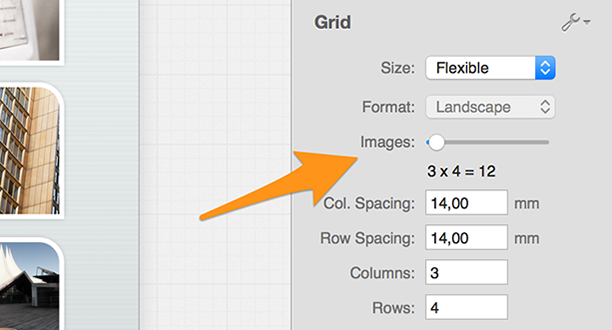 The layout method details.
The layout method details.