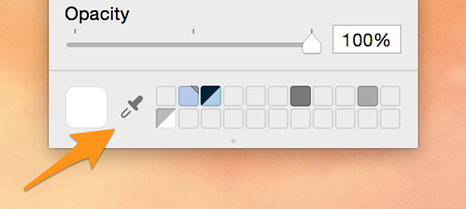To change the background color:
- Open the Adjust tab (Command-Shift-I)
- Make sure no graphic object is selected (Command-D)
-
Depending on your document you find ...
- ... a panel:
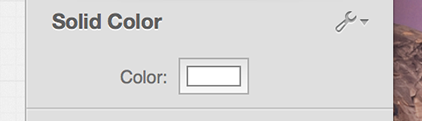 Solid color panel.
Solid color panel. - ... or a panel:
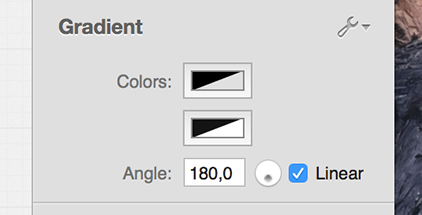 Gradient panel.
Gradient panel. - In case no dedicated background color is applied to your document, do so by switching to the Effects (Command-Shift-E) tab and choose a background you like. Then return to the Adjust tab and change the color as described here.
- ... a panel:
-
Click the color well of the color you like to change:
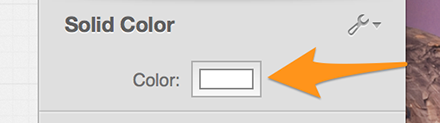 A color well.
A color well.The system color picker appears:
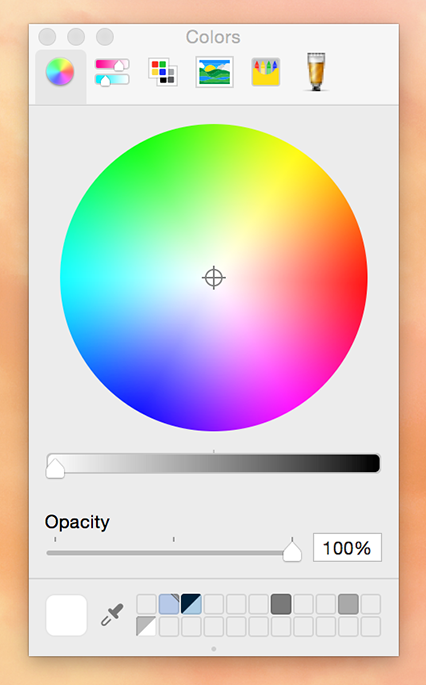 The system color picker.
The system color picker. -
Use the color picker to change the color to your liking.