The general Posterino workflow looks like this:
Open Posterino
-
Choose a template for your new document
Browse through the list of templates and select the one you like to use for your new document. Adjust the document size and resolution to your needs. Double-click the template to create a new document.
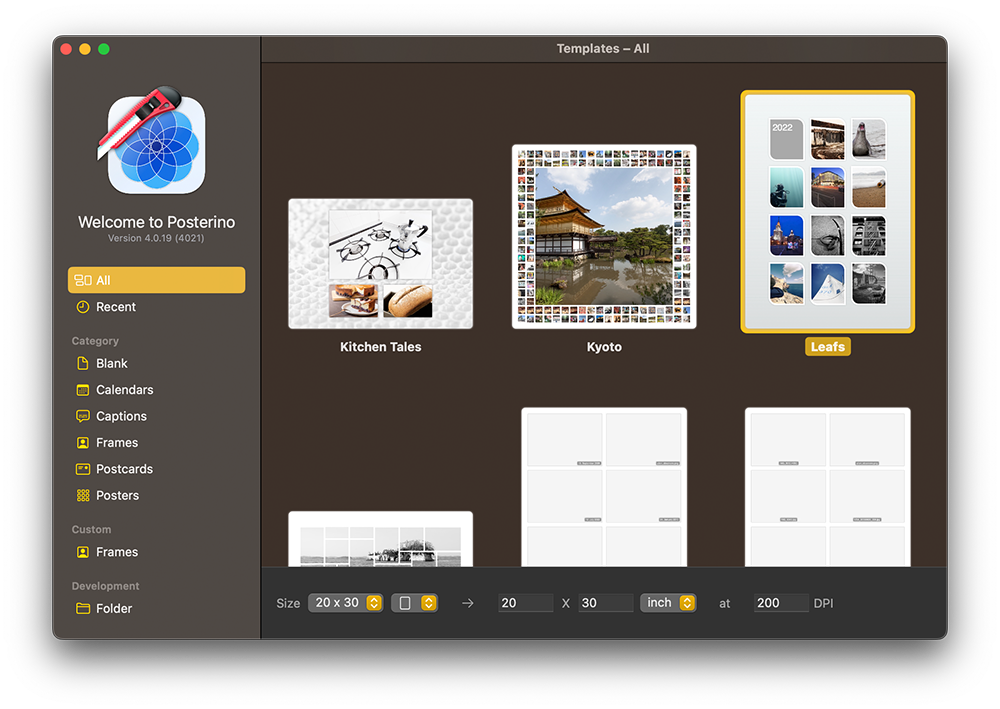 The template chooser.
The template chooser.If the template browser window is not visible, choose from the menu to open it.
-
Add images to your document
There are various ways to add images to your document:
- Drag & Drop images from the image browser on the left of the window to your document. You can drop the image over an existing image frame to fill the frame or drop it over the document background, to add a new image.
- Or select an album from the image browser and click the toolbar button to populate your document with random images.
- Or use Drag & Drop to move images from your hard disk to your document using the Finder.
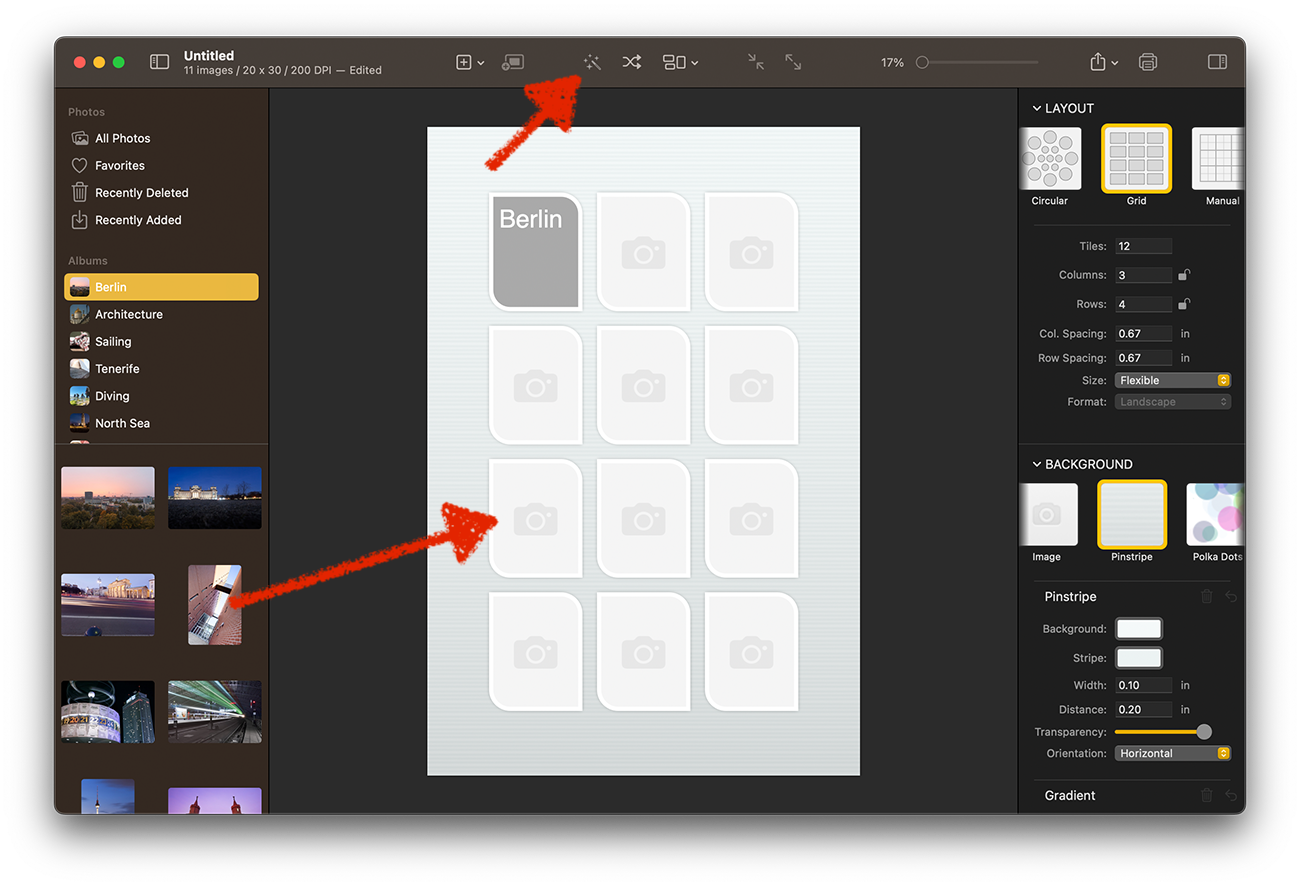 Ways of adding images to a document.
Ways of adding images to a document.Delete empty image frames as needed or adjust the number of images in your document to your needs.
-
Customize the layout and background of your document (optional)
To customize the layout or background, make sure no image or graphic object is selected ( > or Command-D). Now the on the right of the window will show document and background related options.
- You can change the layout (grid, irregular, random, etc.) of images by choosing one of the layout methods on the panel
- And you can customize the document background (gradient, background image, polka dots, etc.) by choosing a style from the panel
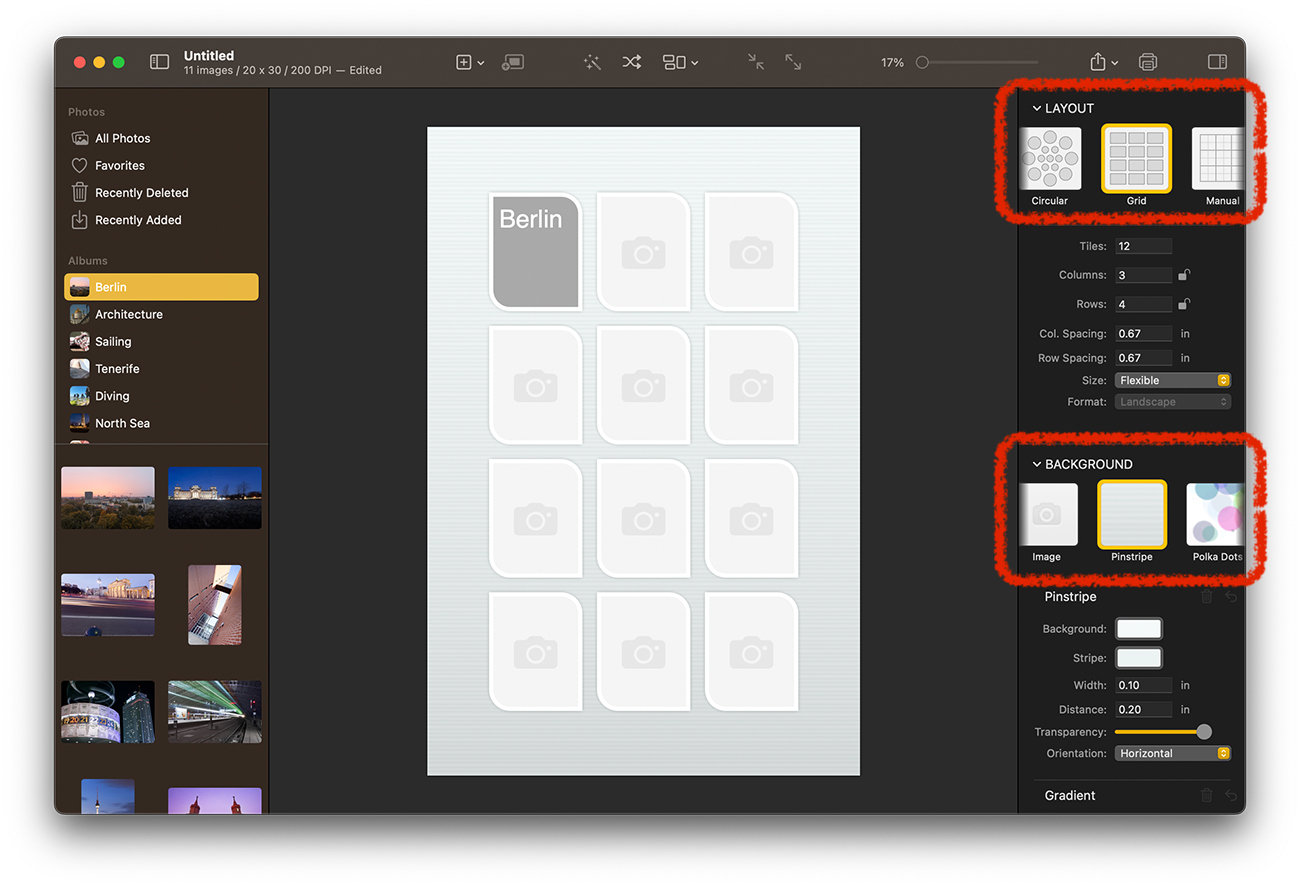 Background adjustments.
Background adjustments. -
Customize the images (optional)
To customize the image or graphic objects, select all objects in question. The will show graphic object related options. Here you can:
- Set an image filter like Black & White, Sepia, Vintage etc.
- Change the frame of an image
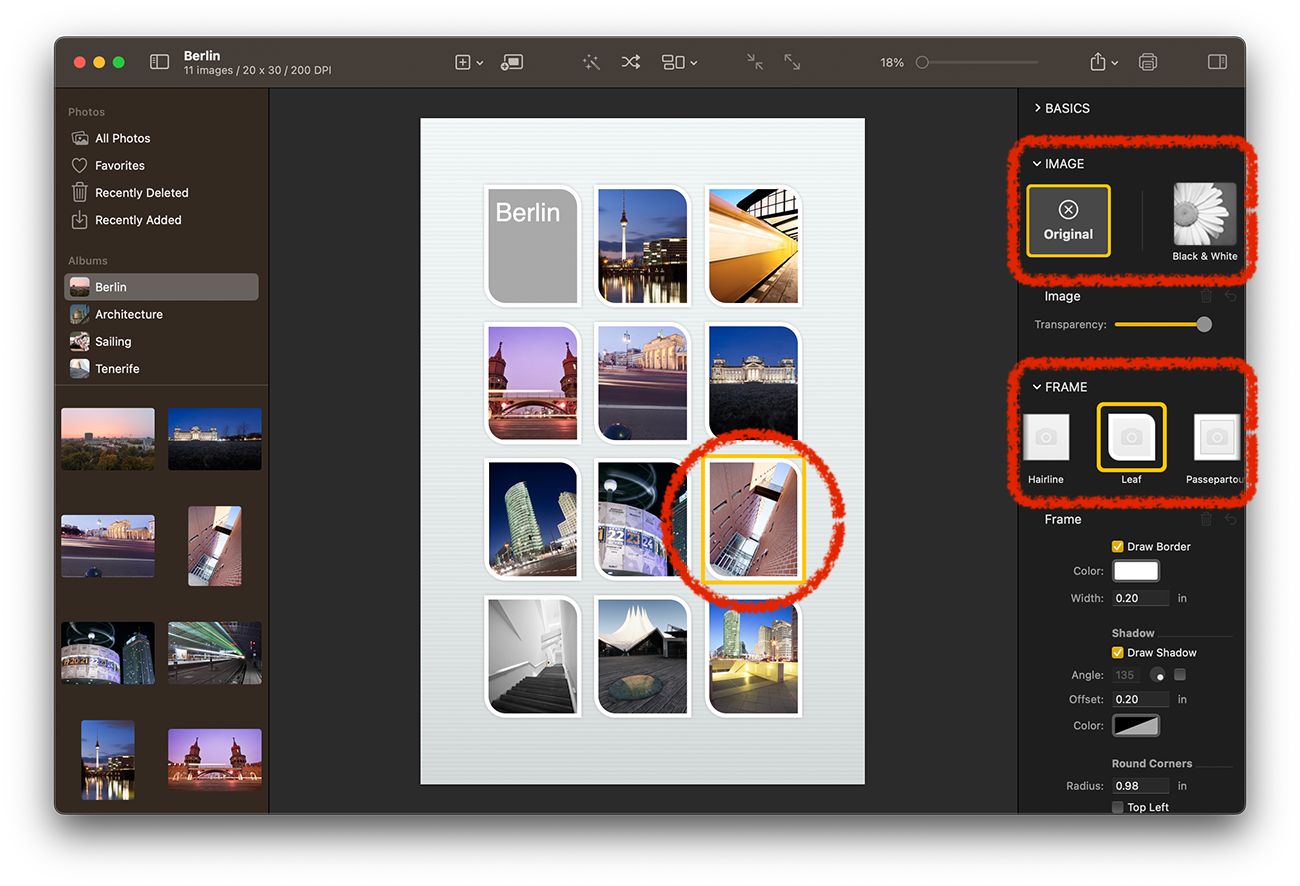 Effects and Adjustments.
Effects and Adjustments. -
Fine-tune your document using the inspector (optional)
The inspector panels will show all available customization properties of the selected graphic object. If no graphic object is selected, the panel will show the options for the document background.
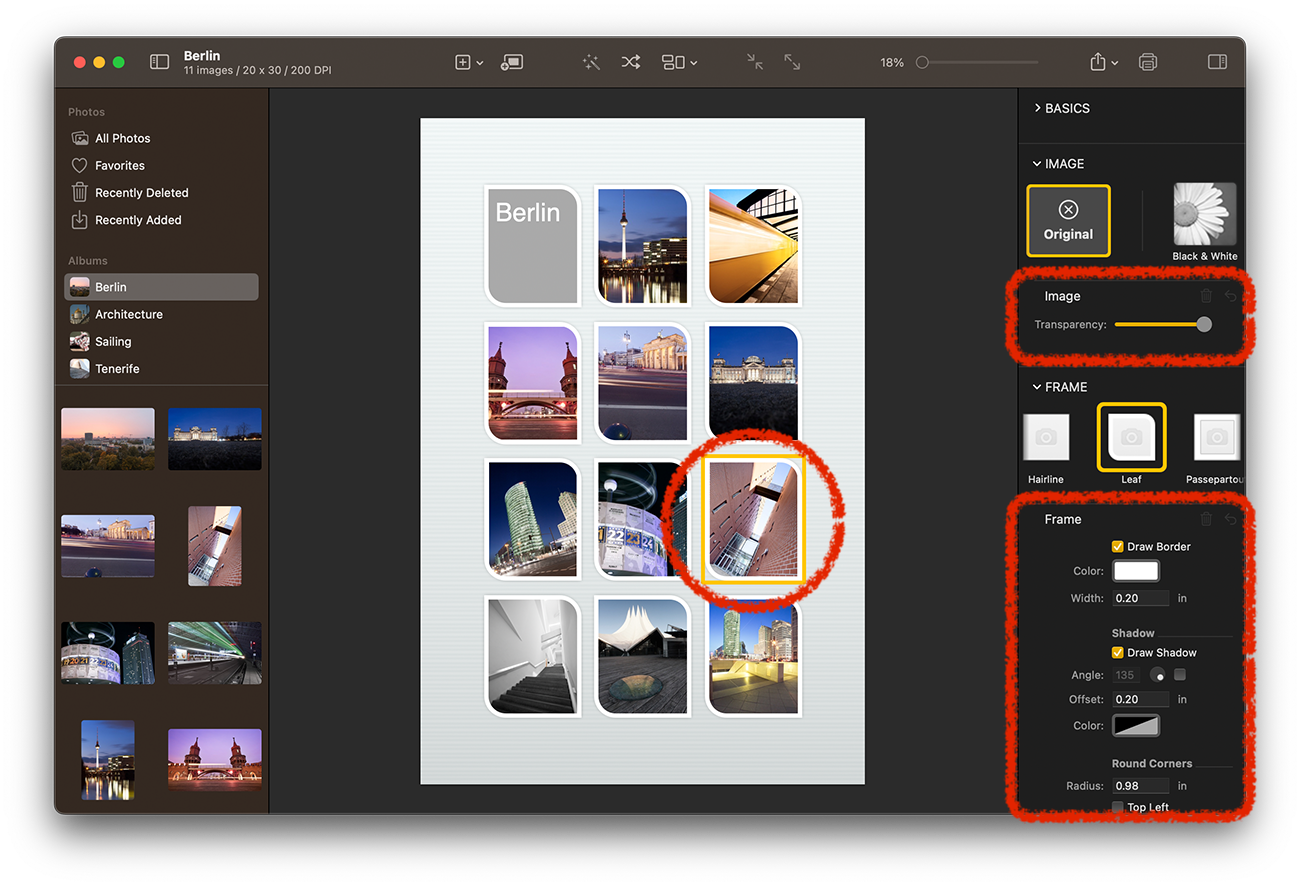 The adjustment panel.
The adjustment panel. -
Click the toolbar button and choose a way to export or share your document:
Here you can choose to render your Posterino document into an image file you can send to a print shop or you can share your document on Facebook, Twitter etc. Depending on the sharing extensions installed on your Mac.
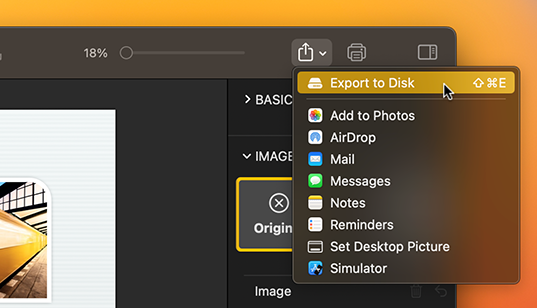 Sharing options.
Sharing options.