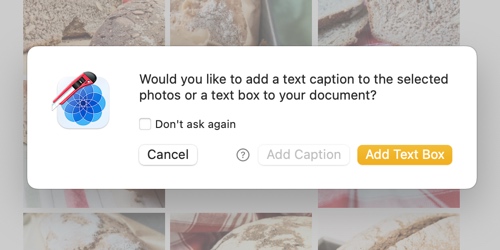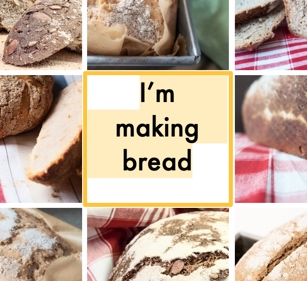Edit text boxes
Text boxes, float along with the photos in your document. Like the description text in this example:
You can use all the common macOS text formatting options to give your text a personal touch.
Add text boxes
To add text boxes to your document, do the following:
- Click the Add text toolbar button Alternatively, choose File > New Object > Text or press Command-Option-N on your keyboard. A sheet will appear.
- Choose the Add Text Box option
A text box will now be added to your document. Text box will float along with the layout of your photos in your document.
Edit text
- To begin typing, double-click within the text box to highlight the placeholder text or place the insertion point where you want the first character to appear. You can also enter the text edit mode by pressing Return on your keyboard when the text box is selected.
- When you're done typing, click outside the text box. Or press Command-Return on your keyboard.
To learn about formating text, see Formate text.
Related topics