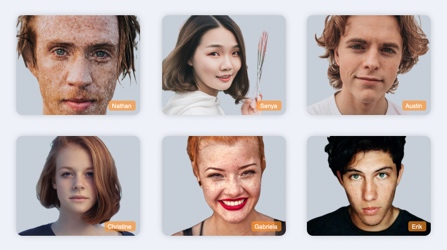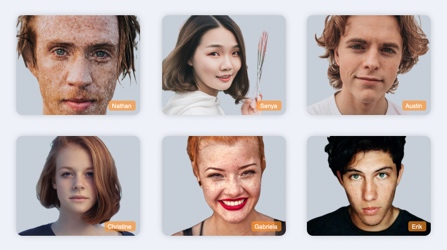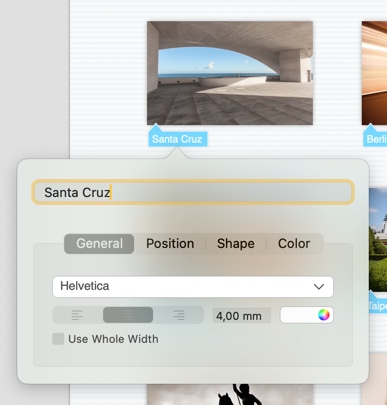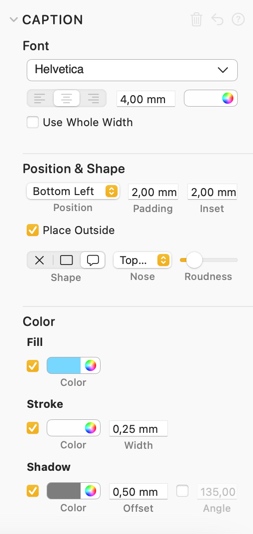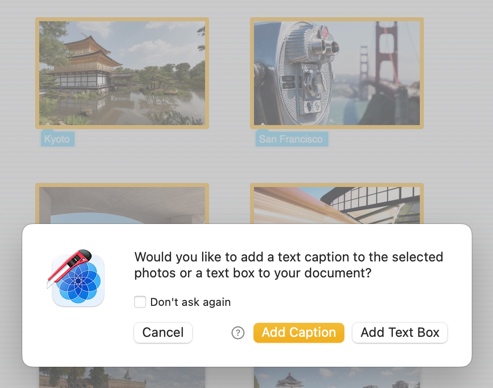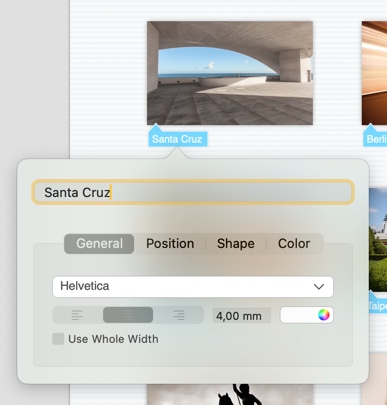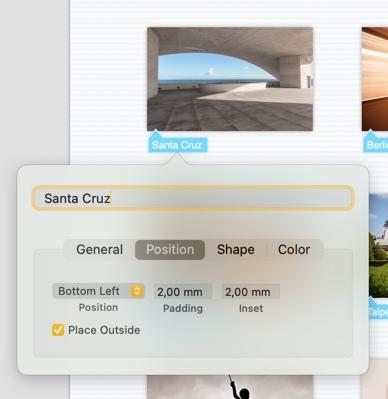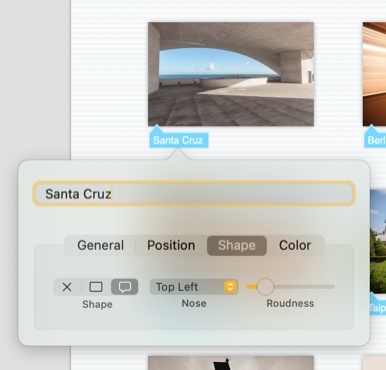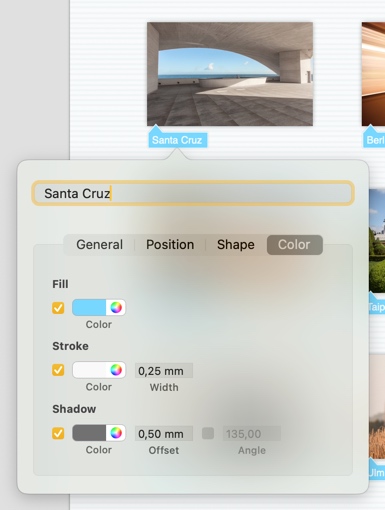Edit text captions
Text captions are short text objects - such as titles or names - attached to a parent object. Like the students' names in this example:
When the layout changes, text captions move along with the parent objects to which they are attached.
In general you can edit text captions in two ways:
- Edit an individual text caption by double-clicking on it. This will open a pop-up inspector:
- Change several text captions at once by selecting the graphic objects they are attached to and using the Inspector to change all the text captions at once:
In the following you will learn how to:
- Add text captions
- Edit the text of a caption
- Place a caption on its parent object
- Style the caption
Add text captions
To add text captions to a set of photos, do the following:
- Select the photos you want to add a text caption to
- Click the Add text toolbar button Alternatively, choose File > New Object > Text or press Command-Option-N on your keyboard. A sheet will appear.
- Choose the Add Caption option
A text caption will now be added to each of the selected photos.
Edit text captions
To edit the text of a text caption:
- Double-click the caption. A popup editor will open:
Close the popup editor by clicking outside the popup. Alternatively, you can close the popup editor by pressing Command-Return on your keyboard.
Place text captions
You can place the text caption in many places on and around the parent object.
- Double-click the caption to open the popup editor
- Go to the Position panel
- Change the Position property and the Place Outside flag to place the caption at a position relative to it's parent object. You can control the spacing applied to the caption using the Padding and Inset properties.
Note
You can use the popup editor to set one caption, or use the inspector to set all captions for all selected objects.
Style text captions
To change the style of a caption:
- Double-click the caption to open the popup editor
- Go to the Shape panel: Change the Shape properties to specify whether a caption has a surrounding rectangular box or a caption-like shape. You can turn off the shape entirely to use only text as a caption. For a caption-like shape you can also specify the direction of the „nose".
- Go to the Color panel: In the Color panel you can set the colors used to for the shape of the caption.
Note
You can use the popup editor to set one caption, or use the inspector to set all captions for all selected objects.
Related topics