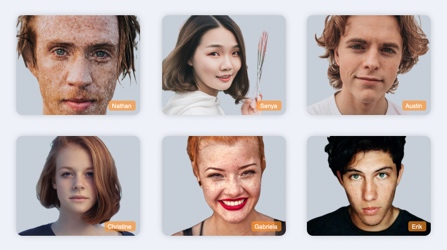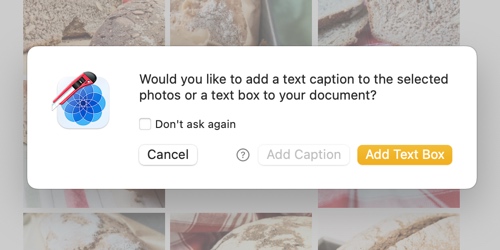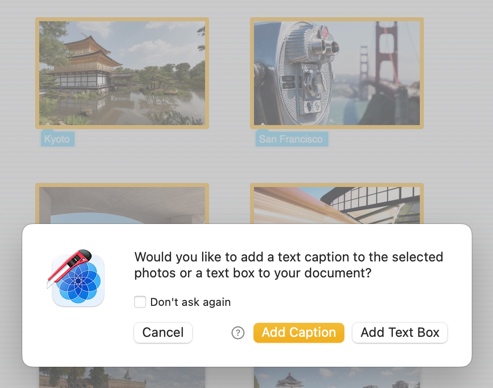Add text to your document
Posterino offers different types of text elements to choose from:
- Text boxes, that float along with the photos in your document. Like the title in this example: You can use all the common macOS text formatting options to give your text a personal touch. For more info and step-by-step instructions, see Edit text boxes.
- Text captions, which are attached to an image. Like the names of the students in this example: Text captions have a wide range of placement options and can be styled in many different ways. For more info and step-by-step instructions, see Edit text captions.
Add text
To add text to your document, do the following:
- Click the Add text toolbar button Alternatively, choose File > New Object > Text or press Command-Option-N on your keyboard. A sheet will appear asking you what kind of text you want to add: If you have a set of photos selected, the option to add text captions to your photos, is enabled and will be the default action:
- Choose wether you like to add a text caption or a text box to your document. To learn more about text boxed and text captions see Edit text boxes and Edit text captions.
If you check the Don't ask again box, the sheet won't appear again and Posterino will behave like this: If a set of photos is selected, text captions will be added to the photos. If no photos are selected, a text box will be added to your document.
Note
You can reset the Don't ask again state, and make the sheet appear again, in Posterino > Preferences > General.
Related topics